A promotional graphic for Super Bowl LIX (2025) featuring the Kansas City Chiefs vs. Philadelphia Eagles. U.S. viewers can watch Super Bowl 2025 on Apple TV easily – even without cable – by using streaming apps.
Super Bowl Sunday is one of the biggest TV events of the year, but if you’re a cord-cutter with an Apple TV, you might be unsure how to tune in. The good news is that Super Bowl LIX (59) will be broadcast on FOX and streaming live for free – meaning you can watch it on Apple TV without a cable subscription. We understand it can be confusing juggling different apps and services. Don’t worry – this friendly guide from Prowell Tech will walk you through streaming the Super Bowl on Apple TV step by step. We’ll cover free vs. paid options, how to install the right apps, make sure your Apple TV is compatible, troubleshoot common issues, and even a few bonus tips for the best experience. By the end, you’ll know the best way to watch the Super Bowl without cable using your Apple TV, so you won’t miss a minute of the big game (or those famous commercials!).
Why It Matters: If you’ve cut the cord, accessing live sports like the Super Bowl can seem tricky. But with the right setup, your Apple TV can stream the Chiefs vs. Eagles showdown in high quality. FOX’s own free streaming service Tubi is showing the game live and free in upscaled 4K this year – a first for a Super Bowl. That means you can get a great picture and full game coverage without spending a dime. In this guide, we at Prowell Tech share our expertise to ensure even non-tech-savvy fans can easily get set up and enjoy Super Bowl Sunday. Let’s jump in!
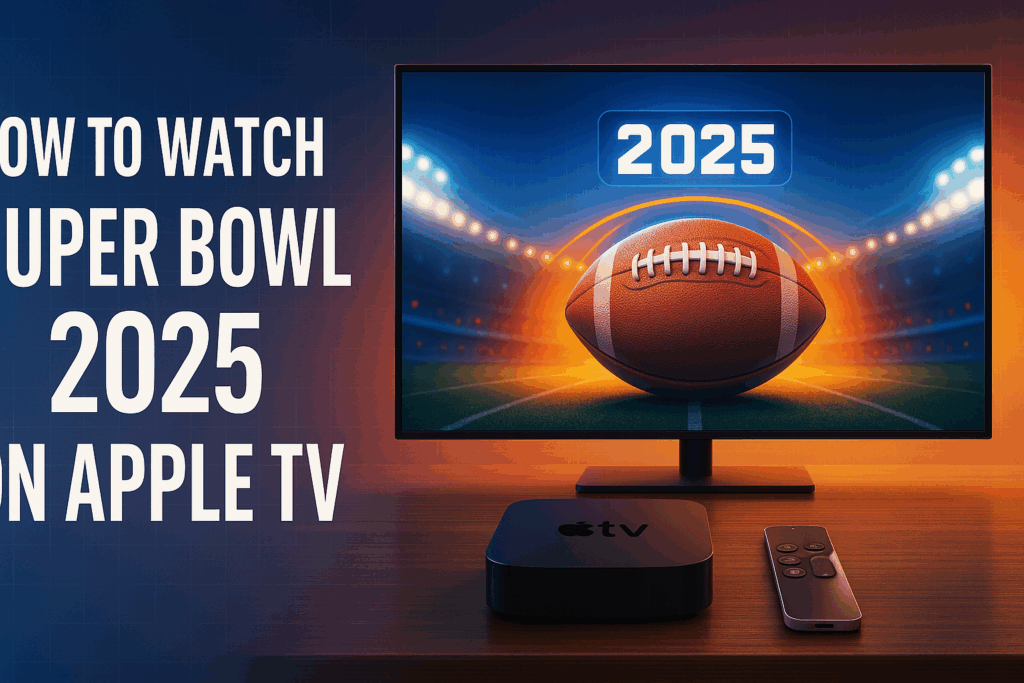
Step-by-Step Guide: Streaming Super Bowl 2025 on Apple TV
Follow these simple steps to stream Super Bowl 2025 on your Apple TV. We’ll start from the basics (setting up your device) and go all the way to hitting play on game day. Even if you’re new to streaming, we’ve got you covered in plain English.
-
Set Up and Update Your Apple TV: Make sure your Apple TV is connected to the internet and powered on. If it’s your first time using it in a while, it’s a good idea to update the Apple TV’s software to the latest tvOS for smooth performance. You can do this by going to Settings > System > Software Updates > Update Software on your Apple TV. Keeping the device updated ensures you have the latest App Store and streaming app compatibility. (Tip: Apple TV HD (4th Gen 2015) or any Apple TV 4K model can install apps like the ones we need – older Apple TVs from before 2015 do not have an App Store. If you have an older model without the App Store, skip to the Compatibility section for alternative solutions.)
-
Choose Your Streaming Source (Free vs. Paid): Next, decide how you want to watch the game. You have two main paths:
-
Free Method – Tubi: This year, the simplest free way to stream the Super Bowl on Apple TV is via the Tubi app. Tubi is a free, ad-supported streaming service owned by Fox. Fox is broadcasting Super Bowl 2025 and will stream it live on Tubi in upscaled 4K with 5.1 surround sound. In other words, you can watch the official FOX coverage (including all the halftime show and famous commercials) through Tubi without paying anything or needing a cable login macrumors.com. For most cord-cutters, Tubi is the best way to watch the Super Bowl without cable on Apple TV. We’ll focus on this option in the steps below.
-
Paid Methods – Live TV Streaming Services: If you already subscribe to a live TV streaming service that carries FOX, you can absolutely use it on Apple TV to watch the game. Services like YouTube TV, Hulu + Live TV, FuboTV, DirecTV Stream, or Sling TV (in select cities) all include the Fox channel cbsnews.com. Just install the respective app on your Apple TV and on game day tune into the FOX live channel or the Super Bowl event listing. (For example, YouTube TV and FuboTV even offer the game in 4K if you have their 4K add-ons idropnews.com.) These services aren’t free – they require a subscription – but many offer free trials for new users if you just want to use them for Super Bowl weekend cbsnews.com. Additionally, NFL+ (the NFL’s official streaming service) will stream the Super Bowl in the NFL app on Apple TV if you have a paid subscription, though its video quality is limited to 1080p/30fps, which is lower than other options idropnews.com. For most viewers, we recommend the free Tubi route or sticking with a service you already pay for, rather than signing up for something new just for one day.
-
-
Install the App on Your Apple TV: Once you’ve chosen your streaming source, it’s time to get the app on your Apple TV. For the free Tubi method, you’ll need the Tubi app (if you plan to use a different service like YouTube TV or Hulu, download that app instead – the process is the same).
-
On your Apple TV’s home screen, locate and open the App Store (the icon with a blue background and an “A”).
-
Use the search function (the magnifying glass) to search for “Tubi”. Select the Tubi app in the results (look for the orange tubi logo).
-
Click “Get” (or the cloud download icon) to download and install the app. It’s free to download. You may be prompted to enter your Apple ID password or use Touch/Face ID if you have it set up.
-
Wait a moment for the app to install. Once done, the Tubi app icon will appear on your home screen.
-
Repeat: If you’re using a different streaming app (YouTube TV, Hulu, etc.), search for and install that app instead. All of these apps (Tubi, NFL, YouTube TV, Hulu, Fubo, Sling) are available on Apple TV’s App Storeappleinsider.com appleinsider.com. (Note: If you don’t see an App Store on your Apple TV at all, you likely have an older model – see the Compatibility section below.)
-
-
Create an Account or Log In: This step is crucial to do before game time to avoid any last-minute scrambles.
-
If using Tubi (Free): Open the newly installed Tubi app on your Apple TV. You’ll be prompted to sign in or sign up. Since Tubi is free, you can create an account with just an email address and password (you can also do this on their website or on your phone for convenience). Yes, you do need a free account to watch the Super Bowl on Tubi – unlike regular videos on Tubi, the live Super Bowl stream requires login idropnews.com. We strongly recommend creating your Tubi account now and signing in ahead of Sunday. This way you won’t be stuck filling out forms when the game is starting (Tubi’s signup might get busy on game day due to many new users joining idropnews.com). Once signed in, you can even test that the app works by playing any free show or the live news channels on Tubi.
-
If using a Paid Service: Open the app you installed (e.g. YouTube TV, Hulu). If you’re already a subscriber, log in with your account username/password. If you’re new and using a free trial, you’ll have to sign up within the app or via their website to get credentials. Make sure your subscription includes FOX. Most do by default, but services like Sling TV carry FOX only in certain major markets cbsnews.com. (Sling’s app will let you input your ZIP code to confirm channel availability.) Log in and ensure FOX is visible in the channel guide. It’s a good idea to do this a day or two early to work out any authentication issues.
-
Cable/Satellite Users: If by chance you do have a cable or satellite TV login (or can borrow one from family), you can also use the FOX Sports app on Apple TV as an alternative. Download FOX Sports from the App Store and sign in with your TV provider credentials. FOX Sports will stream the game live as well foxsports.com. However, if you don’t have an existing TV subscription, stick with the methods above.
-
-
Enjoy the Game on Super Bowl Sunday: When Super Bowl day arrives (Sunday, February 9, 2025), you’re ready to watch on your Apple TV!
-
Launch the App you set up (Tubi or your chosen service). Major events like this are usually featured prominently. On Tubi’s home screen, you should see banners or a section for “Super Bowl LIX – Live” on Sunday. You can also navigate within Tubi to the Sports or Live TV category and select the Super Bowl from there. The FOX broadcast on Tubi will start streaming pre-game coverage as early as 11:00 a.m. Eastern Time on game day macrumors.com. The main Super Bowl live coverage will begin around 6:00 p.m. ET, with kickoff at 6:30 p.m. ET macrumors.com. Feel free to start the stream a bit early to make sure everything is working and to catch the pre-game commentary.
-
On other services (YouTube TV, Hulu Live, etc.), simply tune to the FOX channel or look for the Super Bowl in the app’s live guide. It may be listed as “NFL Super Bowl LIX: Chiefs vs Eagles”. Some apps may also have a special Super Bowl splash screen or featured section that jumps directly into the live stream.
-
Sit back and enjoy! You’ll be watching the same game feed that’s on cable: Tubi and other streamers will carry the full Super Bowl experience, including the Apple Music Halftime Show (featuring Kendrick Lamar) and all the famous commercials in between the action macrumors.com. (If you love the Super Bowl ads, don’t worry – the free stream shows them all, just like the TV broadcast.)
-
Pro Tip: Once the stream is running, you can use your Apple TV remote’s Siri feature to do things like pause or rewind (if the app allows DVR controls – for example, YouTube TV offers pausing live TV; Tubi’s live stream might not pause since it’s truly live). You can also ask Siri for sports scores or information, but beware of spoilers if you’re behind live by pausing. If you want to switch back to the live position, many apps have a “Live” or “Jump to Live” button.
By following these steps, even a non-techie user will be all set to stream the Super Bowl on Apple TV with minimal hassle. Next, we’ll cover making sure your device is compatible and offer solutions if something isn’t working as expected.
Check Apple TV Compatibility and Updates
Before the big game, let’s ensure your Apple TV device itself is ready for the job. Apple TVs come in a few models, and not all support installing new apps:
-
Apple TV HD (4th Generation, 2015) or Apple TV 4K (5th generation 2017, or later) – Compatible: If you have any Apple TV model from late 2015 onwards (Apple TV HD or any Apple TV 4K box), you’re good to go. These models run tvOS and have the App Store for downloading apps like Tubi, YouTube TV, etc discussions.apple.com. We at Prowell Tech have set up many of these for clients – they’re the small black boxes that come with the Siri Remote. Make sure to update your Apple TV’s software to the latest version (go to Settings > System > Software Updates) so that the App Store and streaming apps run smoothly support.apple.com.
-
Older Apple TV (3rd Generation or earlier, pre-2015) – Limited: The Apple TV models from before 2015 do not have an App Store and work quite differently discussions.apple.com. If you happen to have one of these older Apple TVs (they have a simpler menu of pre-installed “channels”), you won’t be able to install the Tubi app or other new apps directly. However, you still have options:
-
AirPlay from an iPhone/iPad: If you can’t install apps on your Apple TV, you can use an iPhone or iPad to stream the game and then AirPlay it to your Apple TV. For example, install the Tubi app on your iPhone (or use the NFL app, etc.), start playing the Super Bowl stream there, and tap the AirPlay icon to send the video to your Apple TV. Your TV will then show the game. (Ensure your iPhone/iPad is on the same Wi-Fi network as the Apple TV. On the Apple TV, you might get a code to enter on the phone for pairing the first time.) This workaround lets you still use your older Apple TV as a bridge to the big screen.
-
Direct HDMI or Other Devices: Alternatively, if AirPlay isn’t an option, consider connecting a laptop or mobile device to your TV (via HDMI cable) for the game, or use another streaming device if available (Roku, Amazon Fire Stick, etc.). But we know you’re here for Apple TV help, so AirPlay is the Apple-centric solution.
-
-
Device Compatibility (Quality): If you have an Apple TV 4K, you’ll be able to stream the Super Bowl in the highest quality available – Fox is streaming it in 4K Ultra HD (2160p) with 5.1 surround sound on supporting apps idropnews.com. Apple TV 4K will take full advantage of that, provided you have a 4K television. If you have an older Apple TV HD (which outputs 1080p max) or your TV is 1080p, you’ll still get a great HD picture – it just won’t be 4K. Either way, make sure your Apple TV video settings match your TV’s top resolution (for a 4K TV, set Apple TV to 4K SDR or HDR). If you’re not sure, Apple TV usually auto-detects the best resolution.
-
Ensure Sufficient Internet Speed: Streaming live sports in high definition (especially 4K) requires a solid internet connection. Check your internet speed on the Apple TV or another device by using a speed test app or site. For reliable 1080p HD streaming, you’ll want at least around 5–10 Mbps. For 4K streaming, aim for 25 Mbps or higher for a smooth experience tomsguide.com race.com. If your Wi-Fi is spotty near your TV, consider connecting the Apple TV via Ethernet cable to your router for a more stable connection. Nothing is worse than buffering during a crucial touchdown play!
By confirming these compatibility and setup details ahead of time, you’ll prevent most technical hiccups. Now, let’s address some common problems and questions that might pop up and how to troubleshoot them.
Troubleshooting Common Apple TV Streaming Issues
Even with the best setup, you might encounter a few bumps. Don’t panic – here are some typical issues people face when streaming on Apple TV and how to fix them quickly:
-
“I can’t find the Super Bowl stream on the app!” – If it’s game time and you don’t see the Super Bowl prominently in the app:
-
On Tubi: Navigate to the Live TV section or use the Search function and type “Super Bowl”. Tubi’s interface on that day should feature the game on the home screen or under a sports category. Remember that the Super Bowl live feed on Tubi will likely appear only on game day (with pre-game coverage earlier). Before that, it might not be obvious. As long as your app is updated and you’re logged in, it will be there when the event starts.
-
On YouTube TV/Hulu/Fubo: Ensure you’re looking at the correct date/time in the live guide. You might need to scroll to around 6:00–6:30 pm ET on Sunday to see the FOX channel’s Super Bowl listing. You can also use the search function in these apps to search “Super Bowl” and jump to the event. If you still don’t see FOX at all, double-check that your service carries the local FOX channel (some require enabling location services to show local channels).
-
On NFL App: The NFL app can be confusing. It may have a section for “Live Games”. The Super Bowl might appear there. Keep in mind, without an NFL+ subscription, the NFL app on Apple TV likely won’t let you actually watch the game live appleinsider.com (though mobile NFL app users might stream it free, the TV app usually requires the paid plan). If you planned to rely on NFL app free streaming on Apple TV and it isn’t working, switch to Tubi immediately for free access.
-
-
App Crash or Freezing: If the streaming app (Tubi or others) crashes, won’t open, or freezes during the game:
-
Restart the App: Double-click the TV button (the one with the screen icon) on your Siri remote to bring up the app switcher. Swipe up on the app’s preview to force close it. Then reopen it from the home screen.
-
Reboot Apple TV: If the entire device is sluggish or multiple apps aren’t working, try restarting the Apple TV. You can do this via Settings > System > Restart, or simply unplug the Apple TV power cord, wait 10 seconds, and plug it back in. It should reconnect and you can relaunch the app.
-
Reinstall if Needed: As a last resort, you can delete the app and reinstall it from the App Store. On the home screen, highlight the app, hold down the touchpad center until the icon jiggles, then press Play/Pause and choose Delete. Then re-download it. You will need to log in again, so have your credentials handy. This can fix any corrupted installation issues.
-
Check for App Updates: Sometimes, streaming apps issue updates before big events. On Apple TV, apps should auto-update if that setting is on. You can manually check by finding the app in the App Store; if there’s an “Update” button instead of “Open,” select it.
-
-
Buffering or Low Video Quality: If the stream is stuttering, pausing to buffer, or the quality drops to a pixelated mess:
-
Check Internet Speed: Run a quick speed test (there are free speed test apps in the App Store, or use an iPhone to test the Wi-Fi speed in that room). If your bandwidth is low (below the recommended levels mentioned earlier ~5–10 Mbps for HD, ~25+ Mbps for 4Ktomsguide.com), that’s likely the cause. If possible, pause other downloads/streams in the house. If you’re on Wi-Fi, moving the router closer or using an Ethernet cable can instantly improve stability.
-
Toggle Video Quality (if available): Some apps let you set a streaming quality. For example, YouTube TV might have a setting to turn off 4K or use “Auto” quality. If your internet is struggling, a steady HD stream is better than a choppy 4K. Tubi likely auto-adjusts quality, so you may not have this option there.
-
Peak Time Congestion: Remember, millions are watching the Super Bowl – streaming services and ISPs can get congested. If you encounter brief buffering, it might not be on your end at all. Usually it resolves in a few seconds. If an app has a major outage (rare, but it has happened), you might quickly switch to an alternative: e.g., if Tubi had an issue, you could try the Fox Sports app or another service’s free trial as a backup.
-
-
Audio Issues (no sound or low volume): First, check the obvious – your TV or soundbar volume and mute status. If the Apple TV is connected through an AV receiver, ensure that’s on the correct setting. In Apple TV settings (Settings > Video and Audio > Audio Format), you can toggle 5.1 surround vs. stereo. If you have surround-sound speakers and the dialogue is too low, you might be getting 5.1 audio with center channel low – try switching to stereo output to see if it’s clearer, or vice versa if you want surround. Also, some users have “Reduce Loud Sounds” enabled in Apple TV audio settings – turn that off if you want the full booming stadium experience. Apple TV can also connect to HomePods or Bluetooth speakers; ensure the correct audio output is selected (hold the TV button on remote to bring Control Center, then select Audio controls).
-
“This app isn’t available” or App Store trouble: If you searched for an app and can’t find it, double-check your Apple ID region. Your Apple TV’s App Store region might need to be set to the U.S. to find certain apps like Tubi or some network apps. If your Apple TV was purchased in or set to another country, the U.S. Super Bowl streaming apps might not show up. You can sign out and sign in with a U.S. Apple ID if necessary (note this is only if you’re physically outside the U.S. or previously set a different region). For U.S.-based users this shouldn’t be an issue. Additionally, ensure your Apple TV isn’t running an extremely old software version; an update (as described earlier) can refresh the App Store availability.
-
Apple TV Storage Full: Unlikely for just adding one app, but if you get a message that the Apple TV can’t install the app due to storage (some older Apple TV HD have only 32GB and can fill up with games/apps), you may need to delete an old app or two to free space. Go to Settings > General > Manage Storage to see what’s taking space and remove things you don’t need.
By handling these common issues, you’ll set yourself up as the household tech hero on game day. Our experience at Prowell Tech has shown that a little preparation goes a long way to avoid game-interrupting glitches. Next up, here are some bonus tips to enhance your Super Bowl streaming experience on Apple TV even further.
Bonus Tips for an Awesome Super Bowl Viewing Experience
Once you have the basics down, consider these extra tips to make your Super Bowl night on Apple TV even better:
-
Maximize Video Quality: If you have a 4K TV and an Apple TV 4K, you’re in luck – the Super Bowl stream on Tubi and some other apps will be in 4K Ultra HD (though Fox is actually upscaling from 1080p, it’ll still look sharper than normal HD) idropnews.com idropnews.com. To get the most out of it, ensure your Apple TV’s resolution is set to 4K and, if your TV supports it, HDR. Also verify in your Apple TV Video Settings that Match Content (Frame Rate and Dynamic Range) is on – this helps play the content in its best format. And remember, 4K streaming uses more bandwidth; as noted, roughly 25 Mbps or more steady internet speed is recommended for smooth 4K streaming tomsguide.com. If your connection is slower, don’t fret – the Apple TV will automatically play in HD if it can’t do 4K, which is still very watchable.
-
Enhance the Sound: The big game is more fun with big sound. Apple TV supports 5.1 surround sound, so if you have a soundbar or home theater, you’ll get the crowd noise roaring behind you and the halftime show music in rich detail. Make sure your audio is configured for surround (Settings > Video and Audio > Audio Format > Auto, which usually outputs Dolby Digital 5.1 when available). If you own Apple’s HomePod speakers, you can even pair two HomePods as your Apple TV speakers for virtual surround – a neat trick to get better audio without a receiver. Test your volume levels before kickoff; you might find game commentary is clearer when Night Mode (Reduce Loud Sounds) is off, so the dynamic range isn’t compressed.
-
Avoid Last-Minute Rush – Test Early: On Super Bowl morning (or even a day or two before), do a trial run. Open the Tubi app on your Apple TV, sign in, and navigate to any live content to ensure it plays. Tubi often has free live news streams – if those play, your setup is working. This early test can reveal if you need to log in again or if there’s an app update pending. Also, consider signing in on a second device as a backup. For instance, have the Tubi app ready on your iPad or smartphone as a fallback. In case the Apple TV has an issue, you could quickly AirPlay from the backup device (as mentioned in compatibility section).
-
Use a Second Screen for Extras: Hardcore fans might enjoy extra stats or social media alongside the game. You can keep your iPhone, iPad, or laptop handy to follow real-time stats, Twitter reactions, or even a sports betting app if that’s your thing. The NFL app or a site like ESPN can show you live drive charts, player stats and analysis in real-time. This can complement the main screen action. Just be wary of spoilers – some apps might update a score a few seconds before you see the play if your stream is slightly delayed. It’s all part of the streaming era. Speaking of delay: streaming typically lags cable by maybe 20-40 seconds. If you’re on a group chat with friends who have cable, don’t be surprised if they celebrate a touchdown half a minute before you see it. One way to level this: pause your notifications or ask friends not to spoil plays. Or, embrace it and have fun with the anticipation!
-
Ensure a Smooth Network Environment: If you have others in the house, you might kindly ask them not to start any huge downloads or 4K video streams during the game. Apple TV does a good job with buffering, but heavy network congestion can still cause hiccups. If possible, connect your Apple TV with Ethernet for the night (if the router is nearby) – wired connection can reduce latency and buffering. If Wi-Fi is your only option, try to reduce interference (for example, if your router is dual-band, connect the Apple TV to the 5 GHz network which usually has less interference than 2.4 GHz). Also, if you know your router occasionally acts up, a quick reboot of the router in the morning could clear its memory and give a fresh stable connection for the evening.
-
Have a Plan B (Just in Case): Technology can be fickle at the worst times. It’s not a bad idea to have a backup plan so your party doesn’t miss the game. Maybe keep the FOX over-the-air broadcast as a fallback – if you have an HD antenna connected to a TV, you could switch inputs to regular TV if the internet or streaming apps fail cbsnews.com. Or if you activated a free trial of a second service (say, you primarily plan on Tubi but also started a YouTube TV trial), you can jump to the other if one has issues. Knowing you have a backup will reduce stress if something glitches.
These bonus tips come from our experience and that of many other tech enthusiasts who’ve streamed live sports. At Prowell Tech, we pride ourselves on making tech experiences smooth and enjoyable, and a little preparation goes a long way to ensure you can just grab your snacks and enjoy the game.
Conclusion & Call to Action
By now, you should feel confident about streaming Super Bowl 2025 on your Apple TV. In summary, the easiest path for most cord-cutters is to use the free Tubi app – it’s a no-cost, legal way to get the official FOX broadcast in great quality macrumors.com. We walked through installing Tubi (or another streaming service of your choice), creating any needed accounts, and making sure your Apple TV is up-to-date and ready to go. We also covered troubleshooting tips for any hiccups and extra suggestions to enhance your viewing (from better sound to having a backup plan). With this guidance, you’ll be able to sit back on February 9, 2025, and cheer on your team without worrying about how to watch.
At Prowell Tech, our goal is to be your friendly tech partner in moments like this – whether it’s setting up streaming for the big game or any everyday tech need, we’ve got your back with clear, trustworthy advice. We hope this helped demystify the process and that you have an amazing Super Bowl Sunday experience.
Now, over to you: What streaming method are you planning to use to watch the Super Bowl this year on your Apple TV? Are you going to try the free Tubi stream, or stick with a service like Hulu or YouTube TV? Let us know in the comments below! We’d love to hear what works best for you, or if you have any questions or tips to share with fellow readers. Enjoy the game and may the best team win!


