Super Bowl LIX (2025) kicks off on Sunday, Feb 9, 2025, and Fox will broadcast the big game live from New Orleans. Cord-cutters can rejoice: you can watch it on your Android TV without a cable subscription! Super Bowl LIX (the 2025 championship game) is one of the biggest TV events of the year, and you don’t need an expensive cable package to enjoy it. In this friendly guide, we’ll walk you through streaming Super Bowl 2025 on Android TV step by step. Whether you’re a tech novice or just unsure where to start, we’ve got you covered with easy options – including completely free streams and popular paid apps – to get the game on your big screen. We’ll also share some tips to optimize your viewing experience (think 4K picture, booming sound, and no pesky lag). Let’s get you set up so you can cheer on your team without any hassle!
Introduction: Ditching Cable to Stream the Super Bowl
If you’ve cut the cord, you might be asking, “How do I watch the Super Bowl without cable on my smart TV?” The good news is there are multiple apps on Android TV that will stream Super Bowl 2025 live, both free and paid. Fox has the U.S. broadcast rights this year (Super Bowl LIX airs Sunday, Feb 9, 2025 at 6:30 PM ET on the Fox network), so the goal is to access Fox’s live feed through an app on your Android TV. Below, we’ll cover the best apps for Super Bowl on Android TV and how to install and use them. No cable login is required for the main methods we’ll highlight. We know it can be confusing figuring out which app to use or how to set it up, so think of this as a friendly walk-through from a tech-savvy friend. Let’s start with the simplest (and free) option!
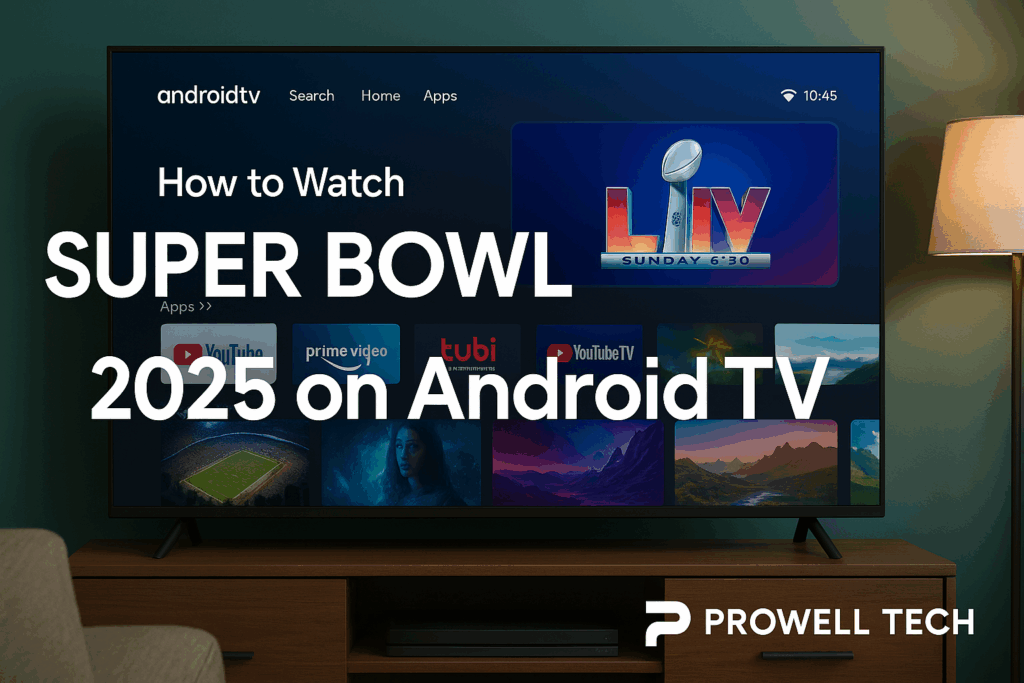
Option 1: Watch Super Bowl 2025 for Free on Tubi
The easiest free method to stream Super Bowl 2025 on Android TV is using the Tubi app. Tubi is a free, ad-supported streaming service (owned by Fox), and this year Fox is streaming the Super Bowl live on Tubi at no charge. That means anyone can watch the game in real time without a cable provider login or subscription – you just need to install Tubi and sign up for a free account. Tubi will carry the official Fox broadcast feed (in English) and even a Spanish commentary feed, along with all the same commercials you’d see on TV. It’s a legal, high-quality stream directly from Fox, so you don’t have to risk sketchy websites or laggy feeds. Here’s how to get Tubi set up on your Android TV:
Steps to Install and Stream the Super Bowl on Tubi (Android TV):
-
Open the Google Play Store on your Android TV: From your Android TV home screen, navigate to the Apps section and select the Google Play Store icon. (Make sure your device is connected to the internet and you’re signed in with your Google account.)
-
Search for “Tubi”: In the Play Store, use the search function (top of the screen) to type “Tubi”. Select the Tubi app (it’s usually labeled Tubi – Free Movies & TV with an orange logo) from the results.
-
Install the Tubi app: Click Install and wait for the app to download and install on your Android TV. It’s a small, free app, so this should only take a moment.
-
Launch Tubi: After installation, click Open, or find the Tubi app on your home screen in the Apps list and launch it. You’ll be greeted with Tubi’s welcome screen.
-
Sign Up or Log In: If you’re new to Tubi, select Sign Up. You can sign up directly on the TV by entering an email and password (using your remote to input text), or choose the option to Activate using another device – Tubi may give you an activation code you can enter at tubitv.com/activate from your phone or computer for easier typing. (If you already have a Tubi account, simply choose Log In and enter your credentials or use the activation code method.) Creating a Tubi account is free; no credit card is required, just an email registration.
-
Locate the Super Bowl stream on game day: Tubi will prominently feature the Super Bowl when it’s time. On February 9, 2025, open the Tubi app and look on the home screen or in the “Live TV” or “Sports” section for Super Bowl LIX live stream. There may be a big banner or menu item for it. Select it to start the live stream. (The pre-game show will also be available on Tubi, so you can tune in early if you’d like.)
-
Enjoy the game in HD (or 4K if available): Tubi will stream the Super Bowl feed from Fox. Fox has announced this stream will be in up to 4K Ultra HD with HDR for a stunning picture, so if your Android TV device and television support 4K, you’ll get a very sharp image. (Don’t worry, if you have a regular HD TV, it will automatically give you 720p or 1080p HD which still looks great.) Make sure your internet connection is strong (more on that in the tips section) and enjoy the action!
-
Spanish audio or extras (optional): If you prefer Spanish commentary, Tubi has you covered with a second stream. On game day, Tubi is also offering a Spanish-language broadcast (Fox Deportes feed) and a special “Tubi Red Carpet” pre-show hosted from New Orleans. Look for options or on-screen menu choices to switch to the Spanish Super Bowl stream if that’s your preference. Similarly, the main English broadcast on Tubi will include all the famous Super Bowl commercials and halftime show, so you won’t miss a thing.
Tubi is a fantastic option because it’s truly free and official. Fox specifically chose to stream the Super Bowl on Tubi to reach cord-cutters and even deter illegal streams. You might see the same commercials online as on TV, and there’s no subscription needed at all. One word of advice: set up the Tubi app a day or two early if you can. Since this is Tubi’s first time streaming a live event as huge as the Super Bowl, a lot of people will be downloading and signing up last-minute. Avoid the rush by creating your account and testing the app beforehand. For example, you could try watching any live news channel or free movie on Tubi to ensure the app works smoothly on your device. Then, come Sunday, you can just open Tubi and start the Super Bowl without stress.
Option 2: Use the NFL App (Free Backup Stream)
Another free streaming option is the official NFL app, which is available for Android TV. The NFL app will be streaming Super Bowl 2025 live as well, with no TV provider login required – this has been the case in previous years. If for some reason you can’t use Tubi, or you just want a backup, the NFL app can be a handy alternative. However, keep in mind that the video quality on the NFL app is not the greatest. Users have noted that the NFL app’s Super Bowl stream tends to be limited to about HD resolution at 30 frames per second with stereo sound, which means the picture might not be as smooth or vibrant as Fox’s own streams. It’s essentially a basic feed meant to ensure everyone can watch if needed. Still, it’s free and does the job in a pinch. Here’s how to set it up on your Android TV:
Steps to Install and Watch via NFL App (Android TV):
-
Install the NFL app: Go to the Google Play Store on your Android TV (same as before) and search for “NFL”. Look for the official NFL app (by NFL Enterprises). Select it and choose Install. This app is free as well.
-
Open the NFL app: Launch the app once installed. You might see prompts about NFL+ or subscription options – the NFL app serves as a hub for NFL’s services. You do not need to buy anything to watch the Super Bowl live on this app. If it asks you to sign in or create an account, you can create a free NFL account, but generally for Super Bowl streaming it shouldn’t require sign-in. (If you’re prompted to start a free trial of NFL+, you can skip that for now unless you want additional features. The live Super Bowl stream should be accessible to all users during the game.)
-
Navigate to the Super Bowl live stream: On game day (Feb 9, 2025), open the NFL app and look for a section or banner that says “Watch Live: Super Bowl LIX” or something similar. There may be a menu for Live games or a direct link on the main screen when the game is close to starting. Since the NFL app knows the schedule, it typically will showcase the Super Bowl prominently. Click on the live stream to start watching.
-
Adjust expectations for quality: As mentioned, the NFL app stream is free with no login, but the quality is limited. Don’t be alarmed if the picture isn’t as crisp or if motion isn’t as fluid as you’re used to on cable – it’s a slightly lower frame rate. It will still be entirely watchable; just not true high-definition 60fps sports quality. On the plus side, it’s widely compatible (any Android TV device that can install the app can use it) and completely free. Think of it as a safety net if other options falter.
Tip: If you plan to use the NFL app, it’s still wise to set it up before the game. Open it up, familiarize yourself with the interface, and maybe watch some of the NFL Network coverage or any free content in the app to ensure it’s working. During Super Bowl week, the NFL Network (available within the app if you have NFL+ or certain TV subscriptions) will have lots of coverage, but the Super Bowl game stream itself should open to everyone when the time comes. Keep this app as a backup if your main streaming method has an issue, or use it if you don’t mind the slightly reduced video quality in exchange for a quick, no-frills connection to the game.
Why use the NFL app? It’s run by the league itself, so you can trust you’ll at least get the game. However, given that Fox is offering a superior free stream on Tubi, we’d recommend Tubi first for the best experience. Still, not a bad idea to have the NFL app ready as a fallback (for example, if Tubi’s servers were overloaded – unlikely, but one can never be too safe when you’re hosting a Super Bowl party and need that stream to work!).
Option 3: Paid Streaming Services with Fox (Cable TV Replacements)
If you’re already subscribed to a live TV streaming service (often called “skinny bundles” or cable TV replacements), you can absolutely watch the Super Bowl through that service’s app on Android TV. And if you don’t have one yet, you might consider signing up for one just for Super Bowl Sunday – many offer free trials or month-to-month plans that you can cancel anytime. The key is that the service carries Fox in your area, since Fox is the channel broadcasting Super Bowl LIX. The major live TV streaming services that carry local broadcast channels include YouTube TV, Hulu + Live TV, fuboTV, Sling TV, and DirecTV Stream, among others. Here’s an overview of these options and how to use them:
-
YouTube TV: This is a popular choice for cord-cutters. YouTube TV includes local Fox stations in most U.S. markets. If you subscribe, you can watch Fox’s Super Bowl coverage live through the YouTube TV app on Android TV. How to use it: Sign up on the YouTube TV website (it’s about $72.99/month, but they often have promos for new users). There’s typically no long-term contract – you can cancel anytime. After signing up, install the YouTube TV app from the Play Store on your Android TV, log in with your Google account, and you’re set. On game day, open the app, go to the Live tab or Guide, and select your local Fox channel. YouTube TV also offers a 4K streaming option with an add-on; Fox’s Super Bowl feed can be watched in 4K HDR here if you have the 4K Plus add-on (note: YouTube TV charges extra for 4K, around $10/month, but often has a 30-day free trial for the 4K add-on for new subscribers). If you have a 4K TV and want the highest quality, this could be a great option. Otherwise, the regular HD stream on YouTube TV will still look good. Remember you can also DVR the game with YouTube TV’s unlimited cloud DVR – handy if you want to replay the halftime show or commercials later!
-
Hulu + Live TV: If you already have Hulu, you can upgrade to the Live TV plan which includes Fox (again, coverage depends on local affiliates, but Hulu Live covers many cities). Hulu + Live TV costs around $70/month (it also bundles Disney+ and ESPN+ nowadays). Using it on Android TV: Install the Hulu app (the same app does both on-demand and live content). Log in with your Hulu account that has the Live TV subscription. Navigate to the Live TV section and find the Fox channel or look for any Super Bowl banner on the day. One thing to note: Hulu + Live TV currently does not offer 4K live streams of the Super Bowl – the game will be in HD (Fox’s base broadcast is 720p60 or 1080i depending on the affiliate) which Hulu will carry. That’s still fine for most viewers. Make sure your Hulu app is updated to avoid any streaming hiccups.
-
fuboTV: Fubo is a sports-centric streaming service that carries local channels like Fox. It’s a solid choice for big games. Fubo usually offers a 7-day free trial for new users, which could cover Super Bowl Sunday if timed right. Plans start around $75/month. To use Fubo: Sign up on fuboTV’s website, then install the fuboTV app on your Android TV and log in. On the day of the game, go to the guide and select Fox. Fubo is one of the few that will stream the Super Bowl in 4K HDR (they’ve confirmed 4K support for the game). However, 4K on Fubo is available only on their Elite or Ultimate plans (the higher-tier packages). Standard plans might have just HD. If you’re on a trial, sometimes they give the Elite package trial which includes 4K. Also note, interestingly Fubo’s 4K stream has been reported to be Dolby Vision HDR on certain devices (including some Android TV models) and supports surround sound only on some feeds. If you’re an A/V enthusiast, Fubo could provide top-notch video quality. For the average viewer, the regular HD stream on Fubo will suffice if 4K isn’t accessible.
-
Sling TV (Blue package): Sling TV is a budget-friendly option (starting around $40/month for the Blue package). It carries Fox in select major markets (not everywhere, so you need to check your ZIP code on Sling’s site to see if you get the local Fox). Sling often has deals for new users (like 50% off first month). While Sling doesn’t typically do free trials, the low first-month price could be worth it if you plan to keep it for a bit. Using Sling on Android TV: Subscribe on the Sling website, choose the Blue plan (since Fox is part of Sling Blue in markets where available). Then install the Sling TV app on your Android TV and log in. On game day, open Sling, go to the Guide and find Fox (or a featured Super Bowl link). Keep in mind, Sling’s stream will be HD (Fox’s feed) and they do include the standard Fox commercials, etc. Sling doesn’t offer 4K streaming – you’ll get the normal HD broadcast quality. Also be aware if you’re outside a supported city, Sling won’t have Fox for you (you might then use Tubi or another service instead).
-
DirecTV Stream: This service (formerly AT&T TV) carries local channels including Fox in most areas. It’s a bit pricier (around $75/month for the basic package) and also often has no-contract options with a 5-day free trial for new users. If you go this route, sign up on the DirecTV Stream site, install the DirecTV Stream app on Android TV, sign in, and tune to Fox on the guide. DirecTV Stream does support 4K for certain events – for the Super Bowl, they plan to have it on a special 4K channel (if you have the service, look for “Fox 4K” channel in the 100s range, e.g., channel 105). The nice thing is DirecTV Stream includes 4K in the base plan at no extra cost, unlike some others. But make sure your Android TV device is capable of playing 4K content and that you have a 4K subscription tier if required.
General Steps to Stream via a Live TV Service on Android TV:
If the list above feels overwhelming, here’s a simple breakdown of what you’ll do for any of these services:
-
Choose a streaming service and sign up for it (on their website or via the app if it allows). Consider free trials or monthly plans with no contract so you can cancel if needed. Ensure the service offers your local Fox station.
-
Install the service’s app on your Android TV. Open the Google Play Store, search for the service’s name (e.g., YouTube TV, Hulu, Fubo, Sling, DirecTV Stream), and install it.
-
Log in on your Android TV: Open the newly installed app and sign in with the account credentials you created during sign-up. You might use your Google account for YouTube TV, your Hulu login for Hulu, etc.
-
Find FOX / Super Bowl: Inside the app, use the Live TV guide or search function to locate Fox (your local FOX channel) or any specific Super Bowl listing. On Super Bowl Sunday, many apps will have the game featured on the home screen or a sports/event section. For instance, YouTube TV might show “Super Bowl LIX” as a top event you can click. Otherwise, simply go to FOX at 6:30pm ET (adjust for your time zone) to watch the game.
-
Enjoy the stream: That’s it! These apps will stream the game just like cable, including halftime show and ads. If you started a free trial, you can decide afterward if you want to keep the service or cancel before you’re billed. The nice part about using a paid live TV app is that you’re essentially getting the same Fox broadcast that cable or antenna viewers get, often with features like pause/rewind or DVR.
-
Consider streaming quality and settings: If you have a 4K device/TV and the service offers a 4K feed (as noted above), check if you need to do anything extra – e.g., on YouTube TV, you’d need the 4K add-on enabled pcworld.com. On others, it might automatically play the best quality your plan allows. Make sure your Android TV device’s display settings match your TV’s top resolution (for example, set it to 2160p for 4K if available). Also, ensure you have a good internet connection (we’ll cover tips for that below).
Note: All the paid services above will carry the English broadcast of the Super Bowl on Fox. For Spanish-language viewers, note that Telemundo (a free over-the-air Spanish network) is also broadcasting Super Bowl LIX in Spanish in a special arrangement this year cbsnews.comcbsnews.com. If you subscribe to a service like YouTube TV or Hulu, they might also have your local Telemundo channel in the lineup – you could watch the Spanish telecast there. Additionally, the Fox Deportes (Spanish) feed is, as mentioned, available on Tubi for free. So, you have options if you prefer Spanish commentary while streaming.
Bonus Tips for the Best Android TV Streaming Experience on Game Day
Once you’ve chosen your streaming method (free Tubi, NFL app, or a paid service), a little preparation can ensure you have a smooth, high-quality viewing experience. Here are some friendly tips and troubleshooting suggestions to help you get the most out of streaming the Super Bowl on your Android TV:
-
Set Up and Test Early: Don’t wait until 6:25 PM on game night to download an app or create an account. Install the app you plan to use a day or two in advance and test it out. For example, open Tubi or your live TV app and play any live stream or video to make sure it works on your device. This way, if you run into login trouble or need an app update, you can sort it out ahead of time. Early preparation helps avoid last-minute technical hiccups.
-
Update Your Apps and Device: Speaking of updates, it’s a good idea to update your Android TV system software and the streaming app to the latest version before the game. Outdated apps can sometimes crash or have streaming bugs. On Android TV, you can check the Play Store > My Apps for updates. Keeping things updated ensures better performance and compatibility.
-
Internet Speed & Connection: For a reliable stream (especially in HD or 4K), you’ll need a solid internet connection. Ideally, you want at least 5-10 Mbps for HD streaming and around 25 Mbps or more for 4K UHD. If possible, use an Ethernet (wired) connection from your router to your Android TV device – this can drastically improve stability and speed, preventing buffering. If wired isn’t an option, make sure your device is on a strong Wi-Fi signal (5 GHz band Wi-Fi is preferable for streaming, as it’s faster than 2.4 GHz, albeit with shorter range). Consider moving your router a bit closer to the TV or vice versa for the day if you can. Also, try to limit other heavy internet usage in your home during the game (for example, if someone is downloading large files or streaming 4K in another room, it could eat up bandwidth).
-
Picture and Sound Quality Settings: Many apps auto-adjust quality based on your connection, but some allow manual settings. If you notice the stream quality looks low, check if the app has a settings gear icon where you can bump up the resolution. On YouTube TV, for instance, if you have 4K, ensure the “4K” version of the Fox channel is selected. On Tubi, you might only have one stream choice which should automatically go to the highest quality your bandwidth supports. For sound, most of these streams provide 5.1 surround sound. If you have a soundbar or home theater system, make sure your Android TV’s audio output is set to surround passthrough (if available) to enjoy the crowd noise and game audio in rich surround sound. If you only have your TV speakers, that’s fine – just maybe avoid maxing out the volume to prevent distortion; use the closed captions if you find commentary hard to hear.
-
Avoiding Lag and Spoilers: Streaming often has a slight delay behind cable or antenna broadcasts. It’s normal for an internet stream to be 30 seconds (sometimes up to a minute) behind live TV. Unfortunately, you can’t completely eliminate this delay, but you can be mindful of it. If you’re watching the Super Bowl via streaming, beware of phone notifications or group texts – friends watching on cable might celebrate a big play half a minute before you see it! To keep the experience exciting, consider muting sports news alerts on your phone and maybe stay off Twitter during the game to avoid spoilers. The trade-off for streaming convenience is this small lag, but knowing about it helps manage expectations. (On the flip side, streaming on something like Tubi is free and legal, which beats searching for some sketchy “live stream” link that might be even more delayed or low-quality.)
-
Have a Backup Ready: Technology can be fickle. Even with preparation, an app could crash or a stream could freeze at a critical moment. It’s wise to have a backup method ready. For example, maybe keep the NFL app as a quick backup if you’re mainly watching on Tubi (since the NFL app will continue as long as you have internet, albeit at lower quality pcworld.com). Or if you subscribed to a trial of YouTube TV but something isn’t working, you could hop over to Tubi in an emergency. Also, if you have an antenna handy and your TV has a tuner, that’s the ultimate backup – you could switch the TV to antenna input and catch the Fox broadcast over-the-air (which is free and often HD). Many Android TV televisions (like Sony or TCL models) have built-in tuners for local channels. It might be overkill, but knowing you have a failsafe will give you peace of mind.
-
Troubleshooting Common Issues: Here are a few quick fixes for issues that might pop up:
-
App freezing or crashing: Try closing the app and reopening it. On Android TV you can press the Home button, then navigate to the app and swipe it away (if your device supports that) or go to Settings > Apps > [App Name] > Force Stop. Then relaunch. A device reboot (turn it off and on again) can also clear up many glitches.
-
Buffering or low video quality: This usually points to a slow connection. Check your internet speed (you can use an app like Speedtest on Android TV or visit a site like fast.com in the TV’s browser). If speeds are low, try rebooting your router. If on Wi-Fi, see if others are saturating the network. You can also pause the stream for a minute – sometimes giving it a moment to buffer ahead can help reduce stutters. In a pinch, reducing quality (like stepping down from 4K to HD) can stabilize a stream if your bandwidth is struggling.
-
Can’t find the Super Bowl in the app: If the game isn’t showing where you expect, use the Search function within the app. For example, on Hulu Live’s interface, you might search “Super Bowl” and add it to My Stuff. On Tubi, ensure you’re looking on the correct date – the live stream will only appear close to when it’s actually live. If it’s before the game day, Tubi might not show it yet, or might show a placeholder. Don’t panic – as kickoff approaches, it will appear.
-
Login or account problems: Forgotten your password? Use a phone or computer to reset it via the service’s website – it’s easier than trying to type complex passwords with a TV remote. If an app logs you out unexpectedly on game day (rare, but it happens), have your login info handy (maybe keep it written down or saved on your phone’s password manager) so you can quickly sign back in.
-
Device compatibility: Most relatively recent Android TV devices (TVs or streaming boxes) should run these apps fine. If your device is older and an app isn’t available in the Play Store, that could be a sign the device is no longer supported. For example, very old Android TV boxes might not run newer apps. In that case, you might borrow or invest in a inexpensive Android TV dongle (like a Chromecast with Google TV) to use for the game. But this is a fringe scenario. If your device runs other streaming apps (Netflix, YouTube) normally, it should handle Super Bowl streaming apps too.
-
-
Enhance Your Setup for the Big Game: Little improvements can make Super Bowl Sunday more enjoyable. Consider using your TV’s “Sports” picture mode if it has one – these modes can make motion look smoother and colors more vivid for fast action on the field. If you have friends over, maybe connect some Bluetooth speakers or a soundbar to your Android TV for louder, clearer audio so everyone can hear the commentary. And don’t forget to have your remote handy and charged (or with fresh batteries) – you’ll need it to start the stream and you might want to adjust volume during the halftime show, etc. It sounds obvious, but you’d be surprised how many people scramble for AAA batteries at kickoff time!
By following these tips, you’ll minimize the chances of any interruptions when the game starts. The key is prepare, test, and have backups – then relax and enjoy the football, the halftime show, and of course those famous commercials, all through your Android TV setup.
Conclusion: Enjoy the Game and Share Your Experience!
Streaming the Super Bowl on Android TV is easier than ever in 2025. To recap, your simplest path is the free Tubi app, which will carry Super Bowl LIX live without any subscription. It’s a fantastic no-cost solution for cord-cutters. If you prefer or already use a paid service like YouTube TV, Hulu + Live TV, Fubo, Sling, or DirecTV Stream, those will work great too – just tune in to Fox through their app. And don’t forget the NFL app as a backup option if needed, albeit with a basic stream. With the step-by-step guidance above, you should be all set to install the app of your choice, sign up or log in, and be ready for kickoff.
At Prowell Tech, we’re all about simplifying technology to help fans and families enjoy moments that matter – like the Super Bowl – without frustration. We hope this guide gets you confidently set up to watch the big game without cable and without stress. Now it’s your turn: How do you plan to stream the Super Bowl this year on your Android TV? Do you have a go-to app or any tips of your own to share? We’d love to hear about your setup! Feel free to drop a comment below with your preferred streaming method or any questions you have. Let us know if this guide helped, and if there’s any other tech how-to you’d like to see, request away. Good luck to your team (if they made it this far), and enjoy Super Bowl 2025 – happy streaming!


