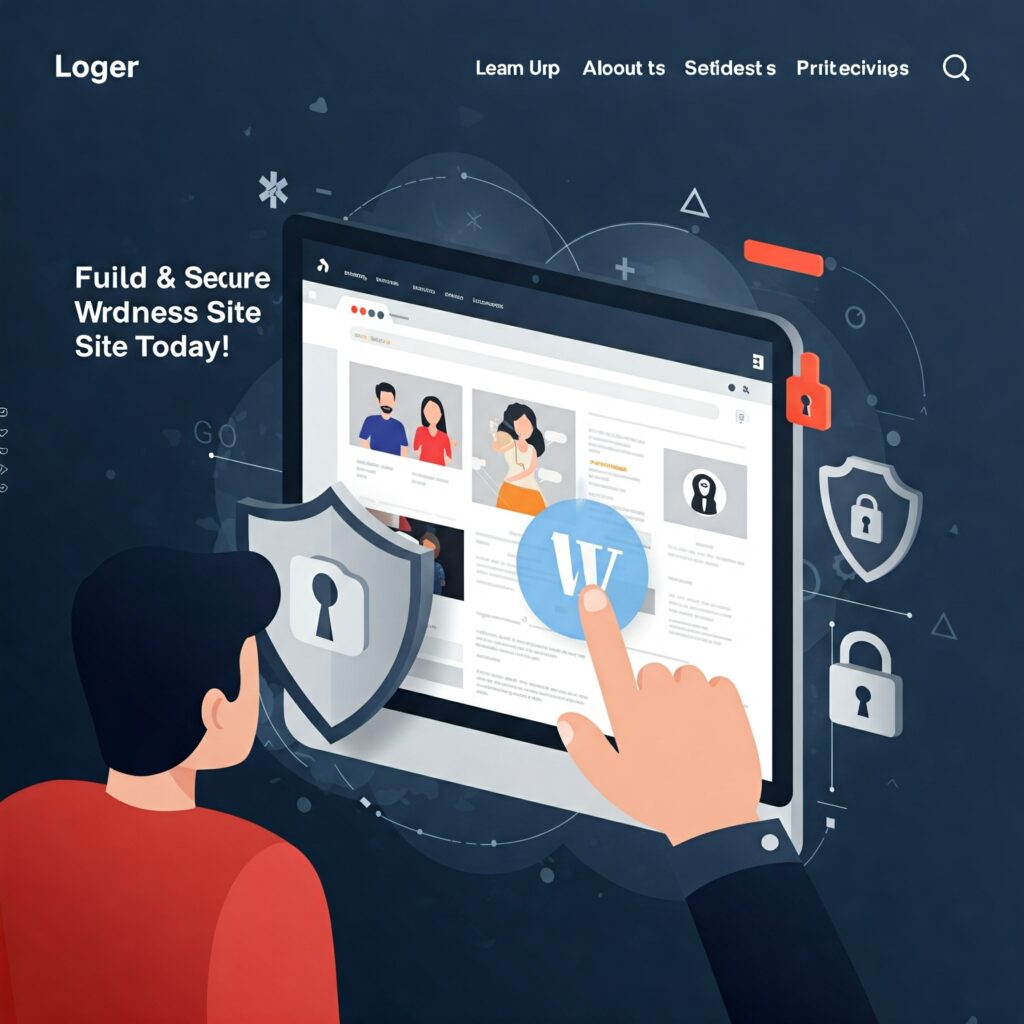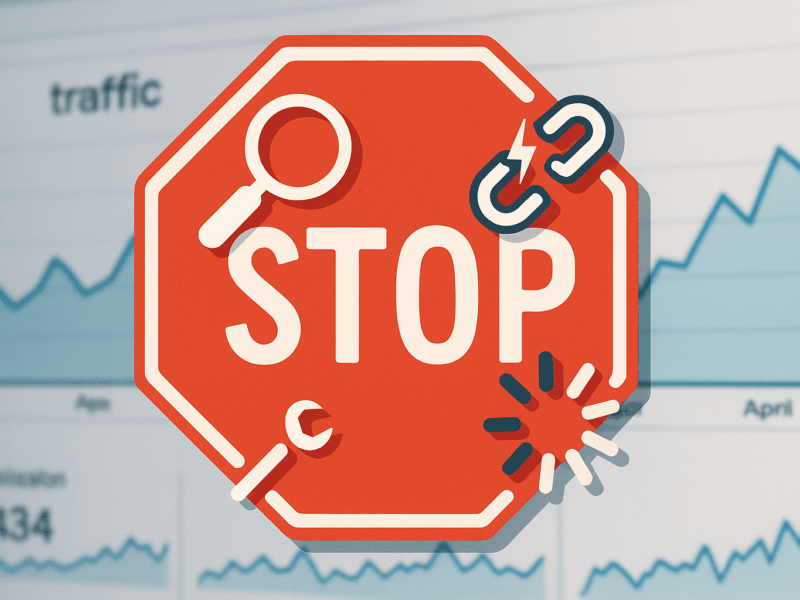Start Your WordPress Journey with Speed and Security
In today’s digital landscape, a website is more than just an online brochure; it’s a critical tool for success. For WordPress users, speed and security aren’t optional – they’re foundational. Why?
- SEO (Search Engine Optimization): Google loves fast, secure websites. A slow site can tank your search rankings, making it harder for people to find you.
- User Trust: A secure website with HTTPS builds trust. Users are more likely to share information and make purchases on a site they perceive as safe.
- Conversions: A fast-loading site keeps visitors engaged, reducing bounce rates and increasing the likelihood of conversions, whether that’s a sale, a sign-up, or a contact form submission.
This comprehensive guide will walk you through setting up a WordPress website that’s not only visually appealing but also lightning-fast and ironclad secure. Let’s dive in!
1. Choose a Fast and Secure Hosting Provider
Your hosting provider is the foundation of your website’s performance and security. Don’t compromise here. Look for providers that offer:
- SSD Storage: Solid-state drives are significantly faster than traditional hard disk drives.
- Server Locations: Choose a host with servers close to your target audience for faster loading times.
- Uptime Guarantee: Aim for 99.9% uptime or higher.
- Security Features: DDoS protection, firewalls, and regular malware scanning are crucial.
- Customer Support: 24/7 support is invaluable, especially for beginners.
Recommendations:
- SiteGround: Known for excellent speed, security, and WordPress-optimized hosting.
- Kinsta: Premium managed WordPress hosting with top-tier performance and security.
- WP Engine: Another leading managed WordPress host offering robust security and speed features.
2. Install WordPress Securely
Most quality hosting providers offer a one-click WordPress installation. However, there are a few security steps to take during this process:
- Use a Strong Username: Avoid “admin” or your website name as your username. Choose something unique and complex.
- Create a Complex Password: Use a combination of uppercase and lowercase letters, numbers, and symbols. Aim for at least 12-16 characters.
- Choose a Secure Database Prefix: Instead of the default
wp_, use a random prefix likewp_ds3h7_. Many hosting installers allow you to customize this.
Brief Setup Tutorial (cPanel example):
- Log in to your hosting cPanel.
- Navigate to the “Softaculous Apps Installer” or “Fantastico De Luxe” (or similar auto-installer).
- Click on the WordPress icon.
- Fill in the installation details, paying close attention to Admin Username, Admin Password, and Database Prefix.
- Click “Install.”
3. Choose a Lightweight, Secure Theme
Your theme significantly impacts your site’s speed and security. A bloated, poorly coded theme can introduce vulnerabilities and slow down your site.
- Prioritize Performance: Look for themes specifically designed for speed and optimized code.
- Regular Updates: Ensure the theme is regularly updated by the developer to patch security vulnerabilities.
- Responsive Design: Essential for mobile-friendliness and Google Discover eligibility.
- Reputable Source: Purchase themes from trusted marketplaces like ThemeForest or directly from reputable developers.
Recommendations:
- Astra: Incredibly lightweight, highly customizable, and great for performance.
- GeneratePress: Another very fast and secure theme, perfect for those who value speed.
- Kadence Theme: Offers excellent performance and a good balance of features.
4. Install Must-Have Performance & Security Plugins
Plugins extend WordPress functionality, but too many, or poorly coded ones, can be detrimental. Choose wisely!
Performance Plugins:
- WP Super Cache / WP Rocket (Premium): These plugins create static HTML versions of your dynamic WordPress pages, serving them much faster to repeat visitors.
- WP Super Cache Setup (Basic): After installation, go to Settings > WP Super Cache and enable “Caching On (Recommended).”
- Smush / Imagify: Image optimization is crucial. These plugins compress and optimize your images without significant loss of quality, leading to faster load times.
- Smush Setup (Basic): Install and activate. Go to Media > Smush and click “BULK SMUSH NOW.”
- Autoptimize: Combines and minifies your HTML, CSS, and JavaScript files, reducing their size and the number of requests.
- Autoptimize Setup (Basic): Install and activate. Go to Settings > Autoptimize and check the boxes for “Optimize HTML Code,” “Optimize JavaScript Code,” and “Optimize CSS Code.”
Security Plugins:
- Wordfence Security / Sucuri Security: Comprehensive security plugins offering firewall protection, malware scanning, login security, and more.
- Wordfence Setup (Basic): After installation, go to Wordfence > Dashboard and follow the guided tour to set up essential features like firewall rules and malware scanning.
- Two-Factor Authentication (e.g., Google Authenticator): Adds an extra layer of security to your login by requiring a code from your phone in addition to your password.
- Two-Factor Authentication Setup: Install a plugin like “Google Authenticator” or “Two Factor Authentication.” Follow the plugin’s instructions to link your account.
5. Configure HTTPS/SSL
HTTPS (Hypertext Transfer Protocol Secure) encrypts the communication between your website and your visitors’ browsers, protecting sensitive data. It’s also a significant SEO ranking factor.
- Obtain an SSL Certificate: Most hosting providers offer free SSL certificates (e.g., Let’s Encrypt). If not, you can purchase one.
- Install and Activate: Your host will usually guide you through the installation process.
- Redirect HTTP to HTTPS: Ensure all traffic to your site is redirected to the HTTPS version.
- Plugin Method: Use a plugin like “Really Simple SSL.” Install, activate, and the plugin will automatically detect your SSL certificate and configure your website to run over HTTPS.
- Manual Method (advanced): Add a few lines of code to your
.htaccessfile (consult your host’s documentation or a developer for this).
6. Optimize Site Speed (Advanced Techniques)
Beyond basic caching and image optimization, consider these for even faster performance:
- CDN (Content Delivery Network): A CDN stores copies of your website’s static content (images, CSS, JS) on servers around the world. When a user visits your site, the content is delivered from the closest server, drastically reducing load times.
- Recommendations: Cloudflare (free plan available), Sucuri, KeyCDN.
- Setup (Cloudflare Basic): Create a Cloudflare account, add your website, and change your domain’s nameservers to Cloudflare’s.
- Lazy Loading Images: Images only load when they enter the user’s viewport, improving initial page load times. Many optimization plugins offer this feature.
- Minify CSS and JavaScript: Removes unnecessary characters from code without affecting functionality, reducing file size. Autoptimize helps with this.
- Browser Caching: Instructs browsers to store certain files locally, so repeat visitors load your site faster. Caching plugins usually handle this.
7. Set Up Backups and Firewall
Backups are your insurance policy. If anything goes wrong, a recent backup can save your site. A firewall acts as your first line of defense against malicious attacks.
- Regular Backups:
- Plugin Recommendations: UpdraftPlus, BackWPup.
- Setup (UpdraftPlus Basic): Install and activate. Go to Settings > UpdraftPlus Backups. Click “Backup Now” and schedule regular backups (daily/weekly) to a remote storage like Dropbox or Google Drive.
- Web Application Firewall (WAF): Filters malicious traffic before it even reaches your WordPress site.
- Plugin Recommendations: Wordfence, Sucuri (both offer WAF features).
- Cloud-based WAFs: Cloudflare, Sucuri (more robust protection).
8. Secure Admin Login and Database
Your WordPress admin area and database are prime targets for attackers.
- Limit Login Attempts: Prevent brute-force attacks by blocking IPs after a certain number of failed login attempts.
- Plugin: Wordfence includes this feature. You can also use a dedicated plugin like “Limit Login Attempts Reloaded.”
- Change Default Login URL: Obscure your login page to prevent automated attacks.
- Plugin: WPS Hide Login. Install and activate. Go to Settings > WPS Hide Login and change your login URL.
- Disable XML-RPC: XML-RPC is a legitimate WordPress API, but it’s often exploited. If you don’t need it (e.g., for mobile apps or remote publishing), disable it.
- Plugin: Disable XML-RPC (simple plugin).
- Database Security:
- Change Database Prefix: (Covered in Step 2).
- Regularly Clean Database: Use plugins like WP-Optimize to remove old revisions, spam comments, and transient options, keeping your database lean and efficient.
9. Run Security Scans and Monitoring
Security is an ongoing process, not a one-time setup.
- Scheduled Scans: Set up your security plugin (Wordfence, Sucuri) to run daily or weekly malware scans.
- File Integrity Monitoring: Alerts you if core WordPress files, themes, or plugins are modified. (Included in Wordfence).
- Monitor User Activity: Keep an eye on new user registrations, login attempts, and changes to posts/pages.
- Stay Updated: Always keep your WordPress core, themes, and plugins updated. Updates often include security patches.
Final Checklist for Launch
Before you go live, double-check these critical elements:
- [✓] HTTPS is fully configured and working.
- [✓] Caching is enabled and configured.
- [✓] Images are optimized.
- [✓] A security plugin is active and configured.
- [✓] Regular backups are scheduled and working.
- [✓] Admin login is secured (strong password, 2FA, hidden login URL).
- [✓] Your chosen theme is lightweight and responsive.
- [✓] Unused themes and plugins are deleted.
- [✓] XML-RPC is disabled if not needed.
- [✓] Your website loads quickly on mobile devices.
- [✓] No broken links or missing images.
Secure Your Site Today!
Setting up a fast and secure WordPress website isn’t just about technical know-how; it’s about safeguarding your online presence and providing the best possible experience for your visitors. By following these steps, you’ll build a robust foundation that will boost your SEO, earn user trust, and drive conversions.
Don’t wait! Take action now to secure your WordPress site and ensure it performs at its p