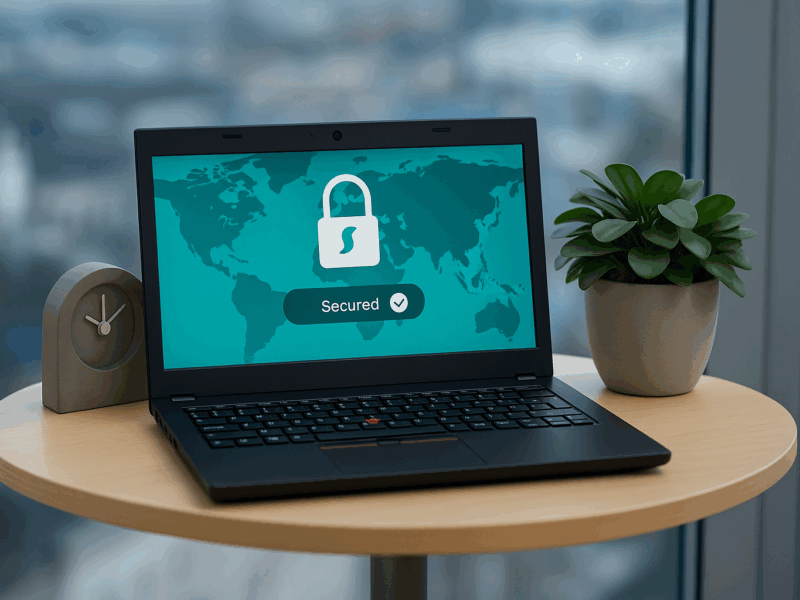Starting a blog is an exciting journey! But let’s be real: when you’re new, your budget is probably tighter than your schedule. You see all these shiny blogging tools, promising the world, and a big question pops up: “Do I really need to pay for this, or can I get by with free options?” You want tools that deliver real results without breaking the bank.
It’s a classic dilemma. You’re eager to grow, but every penny counts. This guide will break down free vs. paid blogging tools across key categories, helping you decide what’s genuinely worth your investment and where you can save.
Writing & Content Creation
The heart of your blog is its content. These tools help you craft and refine your message.
Free Tools:
1️⃣ Google Docs * (LOGO: Google Docs) * What it is: A robust, cloud-based word processor. * User Experience: Familiar, intuitive interface. Real-time collaboration is seamless. * Pros: * Completely free. * Excellent for drafting, editing, and collaboration. * Autosaves your work. * Accessible from any device. * Cons: * Requires an internet connection for most features (offline mode available but needs setup). * Basic grammar and spell check compared to specialized tools. * Formatting for direct blog import can sometimes be clunky. * Pricing: Free.
2️⃣ Hemingway Editor (Web Version) * (LOGO: Hemingway App) * What it is: A tool that helps make your writing clear, bold, and concise by highlighting complex sentences, passive voice, adverbs, and difficult words. * User Experience: Simple copy-paste interface. Color-coded suggestions are easy to understand. * Pros: * Free web version is very effective for improving readability. * Helps you learn to write more directly. * No sign-up needed for the web editor. * Cons: * Web version doesn’t save your work. * No integration with other platforms in the free version. * AI features are in the paid version. * Pricing: Free (Web). Desktop app is a one-time purchase (around $19.99). Hemingway Editor Plus (with AI) starts at $8.33/month (billed annually).
Paid Alternatives:
1️⃣ Grammarly Premium * (LOGO: Grammarly) * What it is: An advanced AI-powered writing assistant that checks grammar, spelling, punctuation, clarity, engagement, and delivery. * User Experience: Browser extensions, desktop app, and mobile keyboards integrate smoothly. Suggestions are generally helpful and educational. * Pros: * Comprehensive checks beyond basic errors. * Plagiarism checker. * Tone detection and suggestions. * Style guide and snippets for consistency. * Cons: * Can be expensive for beginners. * Sometimes suggestions might alter your intended voice if not reviewed carefully. * Relies on an internet connection. * Pricing: Free version with basic suggestions. Premium plans start around $12/month (billed annually). * ✨ CTA: “Try Grammarly’s free version to catch basic errors” or “Upgrade to Grammarly Premium for advanced writing insights.”
2️⃣ Jasper AI / Rytr * (LOGO: Jasper AI or Rytr) * What it is: AI writing assistants that help generate blog post ideas, outlines, drafts, and other marketing copy. * User Experience: Generally intuitive, with templates for various content types. Input quality affects output quality. * Pros: * Can significantly speed up content creation. * Helps overcome writer’s block. * Offers multiple writing tones and languages. * Rytr has a free plan for limited use. * Cons: * Output always requires human editing and fact-checking. * Can be expensive, especially for unlimited use (Jasper). * Risk of generic-sounding content if not carefully guided and edited. * Pricing: * Rytr: Free plan (10k characters/month). Saver plan from $9/month (100k characters/month). Unlimited plan $29/month. * Jasper AI: Starts around $39/month (billed annually). * ✨ CTA: “Explore Rytr’s free plan for a taste of AI writing” or “Unleash content velocity with Jasper AI’s advanced features.”
Worth It Verdict: ⚖️
- Beginners: Free tools like Google Docs and the Hemingway web editor are excellent starting points. Grammarly’s free version is also a great addition.
- Scaling/Pro: Grammarly Premium is a fantastic investment for polishing content and ensuring professionalism. An AI writer (like Rytr for budget-conscious or Jasper for more features) can be a game-changer for productivity if your budget allows and you understand the need for human oversight.
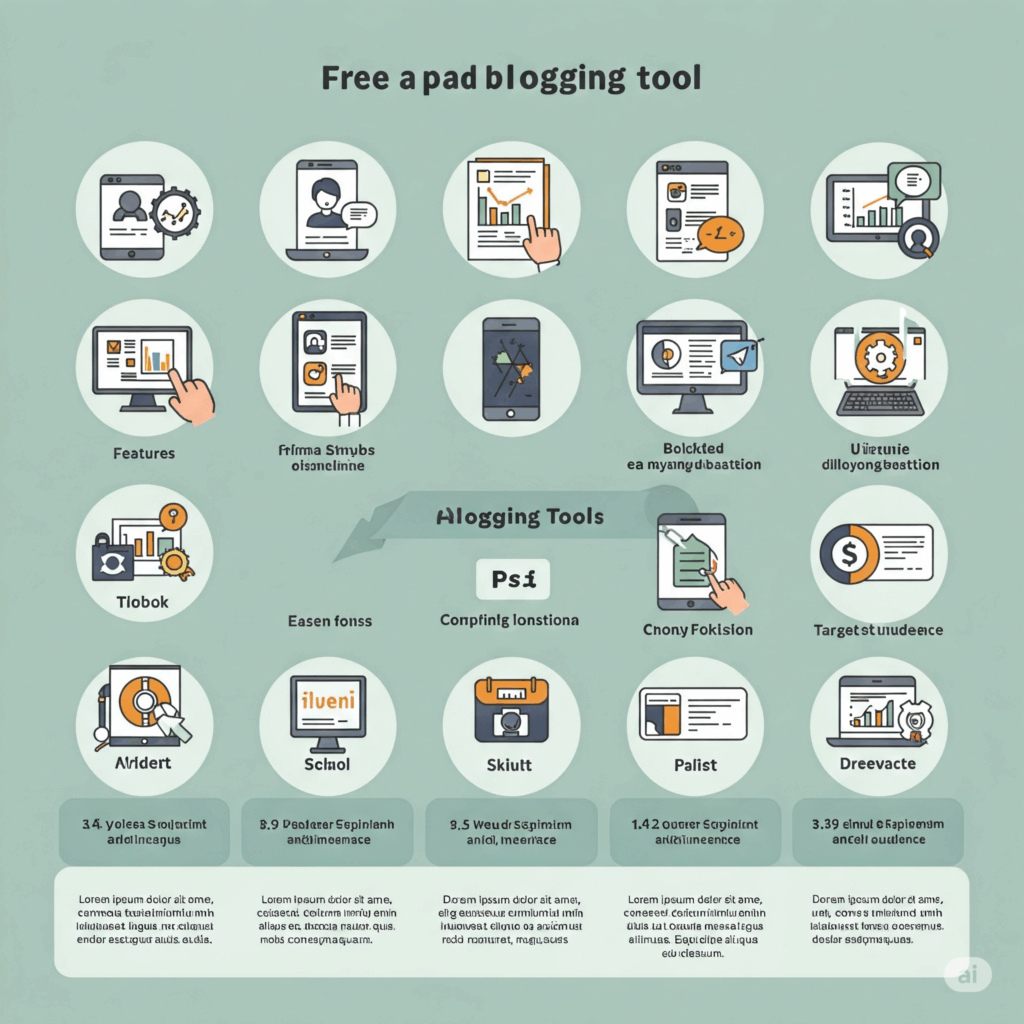
SEO & Keyword Research
Essential for getting your blog found on Google. These tools help you find what people are searching for and optimize your content.
Free Tools:
1️⃣ Google Keyword Planner * (LOGO: Google Ads) * What it is: A tool from Google Ads that helps you research keywords, discover new keyword ideas, and see their search volumes. * User Experience: Integrated within the Google Ads interface. Can be a bit clunky if you’re not running ads. * Pros: * Data comes directly from Google. * Good for discovering keyword ideas and local search volumes. * Free to use (requires a Google Ads account, but you don’t need to run active campaigns). * Cons: * Search volume data is often given in broad ranges unless you have active ad spend. * Lacks competitive analysis features of paid tools. * Pricing: Free.
2️⃣ Google Search Console * (LOGO: Google Search Console) * What it is: A free service from Google that helps you monitor your site’s performance in Google Search results. * User Experience: Clear dashboards showing clicks, impressions, CTR, average position, and indexing issues. * Pros: * Essential for understanding how Google sees your site. * Identifies technical SEO issues and crawl errors. * Shows you the actual queries people use to find your blog. * Allows sitemap submission. * Pricing: Free.
3️⃣ Yoast SEO (Free WordPress Plugin) * (LOGO: Yoast SEO) * What it is: A popular WordPress plugin that helps you optimize your content for search engines with on-page SEO analysis. * User Experience: Adds a meta box below your WordPress editor with actionable tips. * Pros: * Easy to use for beginners. * Provides readability analysis. * Helps optimize titles, meta descriptions, and focus keywords. * Generates XML sitemaps. * Cons: * Free version limited to one focus keyword per page. * Advanced features (internal linking suggestions, redirect manager) are premium. * Pricing: Free. Premium version from $99/year.
Paid Alternatives:
1️⃣ Ahrefs / Semrush * (LOGO: Ahrefs or Semrush) * What it is: Comprehensive all-in-one SEO toolkits for keyword research, competitor analysis, site audits, rank tracking, and backlink analysis. * User Experience: Both have extensive dashboards and features, which can have a learning curve. Data is generally well-presented. * Pros: * In-depth data and powerful features. * Excellent for competitor research and finding link-building opportunities. * Content idea generation. * Site audits highlight technical SEO problems. * Ahrefs offers free Ahrefs Webmaster Tools with limited features; Semrush has a limited free account. * Cons: * Very expensive, especially for solo bloggers. * Can be overwhelming with the amount of data. * Pricing: * Ahrefs: Starts at $99/month (Lite plan). * Semrush: Starts at $129.95/month (Pro plan). * ✨ CTA: “Try Ahrefs Webmaster Tools for free site audits” or “Explore Semrush with a free account for keyword insights.” “Upgrade to Semrush Pro for comprehensive SEO power.”
2️⃣ Surfer SEO / Clearscope * (LOGO: Surfer SEO or Clearscope) * What it is: Content optimization tools that analyze top-ranking pages and provide data-driven suggestions for creating SEO-friendly content. * User Experience: Generally intuitive content editors that score your content in real-time against competitors. * Pros: * Helps create highly relevant content that matches search intent. * Provides NLP term suggestions. * Integrates with Google Docs or offers its own editor. * Cons: * Can be expensive, focused primarily on content optimization. * Some features might be overkill for very new bloggers. * Pricing: * Surfer SEO: Starts at $59/month (Basic plan, limited content editors). * Clearscope: Starts at $189/month (Essentials plan). * ✨ CTA: “Check out Surfer SEO to optimize your content like a pro” or “See how Clearscope can elevate your content’s ranking potential.”
Worth It Verdict: ⚖️
- Beginners: Google Keyword Planner, Google Search Console, and a free SEO plugin like Yoast SEO are non-negotiable and provide a solid foundation.
- Scaling/Pro: Investing in a comprehensive tool like Ahrefs or Semrush (even a starter paid plan) becomes essential for serious growth, competitive analysis, and link building. Content optimization tools like Surfer SEO are very valuable if you’re in a competitive niche and budget allows.
Design & Graphics
Visuals make your blog engaging. These tools help you create stunning images, even if you’re not a designer.
Free Tools:
1️⃣ Canva (Free Plan) * (LOGO: Canva) * What it is: An incredibly popular and user-friendly graphic design tool with a drag-and-drop interface. * User Experience: Very intuitive, packed with templates for blog graphics, social media, and more. * Pros: * Massive library of free templates, photos, and elements. * Easy to learn and use, no design skills needed. * Web-based and mobile apps available. * Generous free plan. * Cons: * Premium templates and elements require a Pro subscription. * Limited Brand Kit features in the free version. * No one-click resize or background remover in the free plan. * Pricing: Free. Canva Pro starts around $12.99/month or $119.99/year.
Paid Alternatives:
1️⃣ Canva Pro * (LOGO: Canva) * What it is: The premium version of Canva with access to all features and assets. * User Experience: Same intuitive interface as the free version, but with many more powerful tools unlocked. * Pros: * Millions of premium stock photos, videos, audio, and graphics. * One-click Magic Resize for different platforms. * Background Remover tool. * Brand Kit to save your logos, colors, and fonts. * Content Planner for social media scheduling. * More cloud storage (1TB vs 5GB). * Cons: * Monthly/annual cost, though very competitive for the features. * Pricing: Starts around $12.99/month or $119.99/year. * ✨ CTA: “Start designing with Canva’s amazing free plan” or “Unlock your creative potential with Canva Pro’s advanced features and assets.”
2️⃣ Adobe Express (Premium Plan) * (LOGO: Adobe Express) * What it is: Adobe’s answer to Canva, offering a suite of tools for creating graphics, short videos, and web pages. * User Experience: User-friendly interface, integrates with Adobe Stock and Fonts. * Pros: * Access to a vast library of Adobe Stock photos and Adobe Fonts (in Premium). * Powerful generative AI features (Text to Image, Text Effects). * Quick actions for photo and video editing (e.g., remove background, resize video). * Integration with other Adobe Creative Cloud apps (if you use them). * Cons: * Free plan is more limited than Canva’s free offering in some aspects. * Can be slightly more expensive than Canva Pro depending on current offers. * Pricing: Free plan available. Premium plan around $9.99/month. * ✨ CTA: “Try Adobe Express for free to create stunning visuals” or “Upgrade to Adobe Express Premium for access to the full Adobe Stock library and advanced AI tools.”
Worth It Verdict: ⚖️
- Beginners: Canva’s free plan is more than enough to create beautiful blog graphics.
- Scaling/Pro: Canva Pro is an excellent value investment for the sheer volume of assets, time-saving features like Magic Resize and Background Remover, and Brand Kit. Adobe Express Premium is a strong contender if you’re already in the Adobe ecosystem or prefer its specific features.
Email Marketing
Building an email list is crucial for connecting with your audience directly.
Free Tools:
1️⃣ Mailchimp (Free Plan) * (LOGO: Mailchimp) * What it is: A popular email marketing platform with a range of tools for list building and sending emails. * User Experience: Generally user-friendly, though the interface has become more complex over time. * Pros: * Free for up to 500 contacts and 1,000 email sends/month (with Mailchimp branding). * Decent template editor and basic automation. * Good for beginners to learn the ropes. * Cons: * Limited features on the free plan (e.g., no A/B testing, limited automation, limited support). * Mailchimp branding on emails. * Can get expensive quickly as your list grows. * Pricing: Free plan available. Paid plans start around $13/month (Essentials).
2️⃣ ConvertKit (Free Plan) * (LOGO: ConvertKit) * What it is: An email marketing platform built for creators, focusing on ease of use and powerful automations. * User Experience: Clean, intuitive interface. Known for its straightforward approach. * Pros: * Free for up to 1,000 subscribers. * Unlimited landing pages and forms on the free plan. * Audience tagging and segmentation. * Can sell digital products & subscriptions. * Cons: * No email automation or visual automation builder on the free plan. * Limited reporting on the free plan. * Pricing: Free plan available. Creator plan starts at $9/month (billed annually) or $15/month (billed monthly) for up to 300 subscribers. * ✨ CTA: “Start your email list with ConvertKit’s generous free plan for creators.”
Paid Alternatives:
1️⃣ ConvertKit (Creator/Creator Pro Plan) * (LOGO: ConvertKit) * What it is: Paid plans unlock ConvertKit’s powerful automation, sequencing, and integration features. * User Experience: Excellent. Visual automation builder is easy to use. * Pros: * Powerful visual automations and email sequences. * Excellent subscriber management and segmentation. * Great deliverability. * Integrates with many other creator tools. * Creator Pro adds advanced reporting, subscriber scoring, and newsletter referral system. * Cons: * Can be more expensive than some alternatives, especially for larger lists. * Pricing: Creator plan starts at $9/month (annually) for 300 subscribers. Creator Pro starts at $25/month (annually) for 300 subscribers. Prices scale with subscriber count. * ✨ CTA: “Upgrade to ConvertKit Creator to automate your email marketing and nurture your audience.”
2️⃣ ActiveCampaign (Plus/Pro Plan) * (LOGO: ActiveCampaign) * What it is: A very powerful email marketing and CRM platform with advanced automation capabilities. * User Experience: Feature-rich, which can mean a steeper learning curve. The automation builder is robust. * Pros: * Extremely advanced automation and segmentation. * Built-in CRM. * Good for complex sales funnels and personalized customer journeys. * Site tracking and lead scoring. * Cons: * Can be overkill for simple blogging needs. * More expensive than many other options, especially as your list grows. * Learning curve can be significant. * Pricing: Plus plan starts at $49/month (billed annually) for up to 1,000 contacts. * ✨ CTA: “Explore ActiveCampaign if you need robust CRM and marketing automation features.”
Worth It Verdict: ⚖️
- Beginners: ConvertKit’s free plan is excellent for starting and growing up to 1,000 subscribers with great landing page features. Mailchimp’s free plan is also viable if you have under 500 subscribers.
- Scaling/Pro: ConvertKit’s Creator plan is fantastic for bloggers and creators who want powerful, easy-to-use automations. ActiveCampaign is a powerhouse for those needing advanced CRM and sales funnel features.
Analytics & Tracking
Understand your audience and how they interact with your blog.
Free Tools:
1️⃣ Google Analytics (GA4) * (LOGO: Google Analytics) * What it is: The industry-standard free web analytics service that tracks and reports website traffic. * User Experience: GA4 has a steeper learning curve than its predecessor (Universal Analytics). Data is event-based. * Pros: * Incredibly powerful and detailed insights. * Tracks user behavior, traffic sources, demographics, and much more. * Essential for understanding your audience. * Integrates with other Google products (Search Console, Ads). * Cons: * Can be overwhelming for beginners. * Privacy concerns for some users (cookie-based). * GA4 interface can be complex to navigate and customize reports. * Pricing: Free.
2️⃣ Jetpack Stats (WordPress) * (LOGO: Jetpack) * What it is: Simple site statistics built into the Jetpack plugin for WordPress.org sites and included by default on WordPress.com. * User Experience: Very straightforward, provides a quick overview of views, visitors, referrers, and top posts. * Pros: * Easy to understand, no complex setup. * Provides a quick snapshot of your blog’s traffic directly in your WordPress dashboard. * Doesn’t rely on third-party cookies as much for basic stats. * Cons: * Much less detailed than Google Analytics. * Part of the larger Jetpack plugin, which some users find bloated. * Pricing: Free (part of Jetpack’s free tier).
Paid Alternatives:
1️⃣ Fathom Analytics * (LOGO: Fathom Analytics) * What it is: A simple, privacy-focused website analytics alternative to Google Analytics. * User Experience: Extremely clean, simple dashboard. Easy to understand at a glance. * Pros: * Privacy-first (cookieless, GDPR, CCPA, PECR compliant). * Lightweight script, won’t slow down your site. * Easy to understand data, no overwhelming reports. * All data on one screen. * Cons: * Subscription cost. * Less granular data than Google Analytics (which is by design for privacy). * Pricing: Starts at $15/month for up to 100,000 pageviews. * ✨ CTA: “Try Fathom Analytics for simple, privacy-focused insights with a free trial.”
2️⃣ Matomo (Cloud or Self-Hosted) * (LOGO: Matomo) * What it is: A powerful open-source analytics platform that gives you full ownership of your data. * User Experience: Similar in depth to Google Analytics but with more control. Cloud version is easier to manage. * Pros: * Full data ownership and privacy control. * No data sampling. * Heatmaps, session recordings, A/B testing (often as add-ons or in premium versions). * Self-hosted option is free (requires technical setup and server resources). * Cons: * Self-hosting requires technical expertise and maintenance. * Cloud version has a monthly fee. * Can be complex for beginners. * Pricing: On-Premise (self-hosted) is free. Cloud starts around $23 USD/month. * ✨ CTA: “Take control of your analytics with Matomo Cloud” or “Explore Matomo On-Premise if you’re technically inclined.”
Worth It Verdict: ⚖️
- Beginners: Google Analytics is essential and free, despite its learning curve. Jetpack Stats is fine for a very basic overview.
- Scaling/Pro: If privacy is a major concern or you want simpler, more focused analytics, Fathom is an excellent paid option. Matomo Cloud is great for those who want deep insights with more data ownership without self-hosting hassles.
Social Media Scheduling
Save time and maintain a consistent presence on social media.
Free Tools:
1️⃣ Buffer (Free Plan) * (LOGO: Buffer) * What it is: A popular tool for planning, scheduling, and publishing social media posts. * User Experience: Clean and intuitive interface. Easy to connect accounts and schedule posts. * Pros: * Free plan allows up to 3 social channels. * Schedule up to 10 posts per channel in advance. * Basic analytics. * Browser extension for easy sharing. * Cons: * Limited posts and channels on the free plan. * No advanced features like optimal timing suggestions or detailed analytics on the free tier. * Pricing: Free plan. Paid plans (Essentials) start at $6/month per channel.
2️⃣ Later (Free Plan) * (LOGO: Later) * What it is: A social media scheduling tool, particularly strong for visual platforms like Instagram and Pinterest. * User Experience: Visually-driven planner, great for seeing your feed’s aesthetic. * Pros: * Free plan includes 1 social set (Instagram, Facebook, Twitter, Pinterest, LinkedIn, TikTok, YouTube Shorts) and 10 posts per profile per month. * Linkin.bio feature for Instagram. * Visual planner is excellent. * Cons: * Limited posts and social sets on the free plan. * Some advanced features (best time to post, hashtag suggestions) are paid. * Pricing: Free plan. Paid plans start at $25/month (Starter plan, billed monthly).
Paid Alternatives:
1️⃣ Buffer (Essentials/Team Plan) * (LOGO: Buffer) * What it is: Paid Buffer plans offer more channels, unlimited scheduled posts, and deeper analytics. * User Experience: Consistent with the free version, but with more robust features. * Pros: * Unlimited scheduled posts. * More social channels. * Engagement tools to reply to comments. * Detailed analytics and reporting. * Team collaboration features (Team plan). * Cons: * Pricing is per channel on the Essentials plan, which can add up. * Pricing: Essentials plan starts at $6/month per channel. Team plan starts at $12/month per channel. * ✨ CTA: “Streamline your social media with Buffer’s powerful paid plans.”
2️⃣ Metricool (Starter Plan) * (LOGO: Metricool) * What it is: An all-in-one tool for social media management, analytics, and ad campaign management. * User Experience: Comprehensive dashboard that brings many functions together. * Pros: * Manages multiple brands (from paid plans). * Content planning with autolists (evergreen content). * Competitor analysis (paid plans). * Good reporting features. * Free plan available for 1 brand, 50 scheduled posts. * Cons: * Some advanced features are locked behind higher-tier plans. * Interface can feel busy with so many features. * Pricing: Free plan. Starter plan from $18/month (5 brands, 2,000 posts/month). * ✨ CTA: “Try Metricool’s free plan for a taste of its all-in-one power” or “Upgrade to Metricool Starter for multi-brand management and deeper analytics.”
Worth It Verdict: ⚖️
- Beginners: Buffer’s or Later’s free plans are excellent for starting out with social media scheduling for 1-2 key platforms.
- Scaling/Pro: If social media is a key traffic driver, a paid plan from Buffer, Later, or Metricool is worth it for the time savings, advanced scheduling (like optimal timing), and better analytics. Choose based on which platform’s interface and specific features (e.g., Later’s visual planning, Metricool’s autolists) suit you best.
⚙️ Website Performance & Backups
Keep your blog fast, secure, and protected against data loss.
Free Tools:
1️⃣ UpdraftPlus (Free WordPress Plugin) * (LOGO: UpdraftPlus) * What it is: A very popular WordPress backup plugin. * User Experience: Relatively easy to set up scheduled backups to remote storage like Google Drive, Dropbox, etc. * Pros: * Automated and manual backups. * Backup to multiple remote storage options. * Easy restoration process. * Widely trusted and reliable. * Cons: * Free version has limitations (e.g., no incremental backups, limited migration features, no pre-update backups). * Support is community-based for free users. * Pricing: Free. Premium starts from $70/year.
2️⃣ LiteSpeed Cache (Free WordPress Plugin) * (LOGO: LiteSpeed Cache) * What it is: A powerful caching and performance optimization plugin for WordPress, especially effective if your host uses a LiteSpeed server. * User Experience: Many options, which can be overwhelming for beginners, but default settings work well. * Pros: * Comprehensive caching features (page, object, browser). * Image optimization (via QUIC.cloud free tier). * Minification, database optimization, lazy loading. * Free and very powerful. * Cons: * Best features (server-level cache) require a LiteSpeed web server. * Can have conflicts with other plugins if not configured carefully. * QUIC.cloud services have free tier limits. * Pricing: Free. (QUIC.cloud has paid tiers for more CDN/optimization credits).
Paid Alternatives:
1️⃣ WP Rocket (Premium WordPress Plugin) * (LOGO: WP Rocket) * What it is: A leading premium WordPress caching and performance optimization plugin. * User Experience: Very easy to set up; many optimizations are applied automatically upon activation. User-friendly interface. * Pros: * Excellent performance improvements with minimal configuration. * Page caching, browser caching, GZIP compression. * Lazy loading, database optimization, CDN integration. * Delay JS execution, remove unused CSS. * Great support. * Cons: * No free version (only a 14-day money-back guarantee). * Annual subscription. * Pricing: Starts at $59/year for 1 website. * ✨ CTA: “Boost your site speed effortlessly with WP Rocket.”
2️⃣ UpdraftPlus Premium * (LOGO: UpdraftPlus) * What it is: The paid version of UpdraftPlus with more features and support. * User Experience: Similar to the free version but with additional options unlocked. * Pros: * Incremental backups (saves server resources). * Easy website migration/cloning. * Backup non-WordPress files and databases. * Pre-update backups. * More remote storage options and detailed scheduling. * Premium support. * Cons: * Annual cost. * Pricing: Starts from $70/year. * ✨ CTA: “Secure your blog comprehensively with UpdraftPlus Premium’s advanced backup features.”
Worth It Verdict: ⚖️
- Beginners: UpdraftPlus (Free) for backups is essential. A free cache plugin like LiteSpeed Cache (if your server is compatible) or W3 Total Cache (free version) is also a must. Many good hosting providers also offer basic backup services.
- Scaling/Pro: WP Rocket is a fantastic investment for hassle-free performance boosts. UpdraftPlus Premium is worth it for more robust backup options, migrations, and peace of mind.
Productivity & Project Management
Stay organized and manage your blogging tasks efficiently.
Free Tools:
1️⃣ Trello (Free Plan) * (LOGO: Trello) * What it is: A Kanban-style project management tool using boards, lists, and cards. * User Experience: Very visual and intuitive. Easy to drag and drop tasks. * Pros: * Simple to learn and use for organizing blog post ideas, editorial calendars, and task lists. * Unlimited cards, lists, and members (on free plan, but boards limited to 10 per workspace). * Good for individual or small team collaboration. * Cons: * Limited to 10 boards per Workspace on the free plan. * Advanced features (views like Calendar, Timeline, Dashboard, advanced automation) are paid. * 1 Power-Up per board on free plan. * Pricing: Free. Paid plans start at $5/user/month (billed annually).
2️⃣ Notion (Free Plan) * (LOGO: Notion) * What it is: An all-in-one workspace for notes, tasks, wikis, databases, and project management. * User Experience: Highly flexible and customizable, but has a steeper learning curve. * Pros: * Extremely versatile – can be your content calendar, CRM, note-taking app, etc. * Free plan is generous for personal use (unlimited pages & blocks). * Collaboration with up to 10 guests. * Cons: * Can be overwhelming due to its vast capabilities. * Free plan has limits on file uploads (5MB per file) and version history (7 days). * Block limits for workspaces with multiple members on the free plan before needing an upgrade. * Pricing: Free. Paid plans start at $8/user/month (billed annually).
Paid Alternatives:
1️⃣ Asana (Starter/Advanced Plan) * (LOGO: Asana) * What it is: A powerful project and task management tool for teams. * User Experience: Clean interface, multiple views (list, board, timeline, calendar). * Pros: * Excellent for managing complex projects and team workflows. * Custom fields, forms, rules (automation). * Timeline view for project planning. * Free plan is quite good for individuals or small teams (up to 10 members). * Cons: * Can be more than needed for a solo blogger. * Paid plans are per user, so can get costly for teams. * Pricing: Free Personal plan. Starter plan from $10.99/user/month (billed annually). * ✨ CTA: “Organize your personal projects with Asana’s free plan” or “Scale your team’s productivity with Asana’s paid features.”
2️⃣ ClickUp (Unlimited/Business Plan) * (LOGO: ClickUp) * What it is: An all-in-one productivity platform aiming to replace multiple apps. * User Experience: Highly customizable with a wide array of features and views. Can have a learning curve. * Pros: * Extremely feature-rich: tasks, docs, chat, goals, whiteboards. * Generous free “Free Forever” plan with unlimited tasks and members. * Multiple views (List, Board, Calendar, Gantt, etc.). * Good automation capabilities. * Cons: * The sheer number of features can be overwhelming for new users. * Mobile app experience can sometimes lag behind the desktop version. * Free plan has storage limits (100MB). * Pricing: Free Forever plan. Unlimited plan from $7/member/month (billed annually). * ✨ CTA: “Explore ClickUp’s feature-rich Free Forever plan” or “Centralize all your work with ClickUp’s affordable paid plans.”
Worth It Verdict: ⚖️
- Beginners: Trello or Notion’s free plans are excellent for organizing content ideas and simple task management. ClickUp’s Free Forever plan is also a strong contender if you want more features from the get-go.
- Scaling/Pro: If you’re managing a team or complex content workflows, a paid plan from Asana or ClickUp can significantly boost efficiency. Notion’s paid plans unlock more collaboration and storage. Trello’s paid plans add more views and automation useful for more structured planning.
Final Thoughts: Invest Smartly!
Choosing between free and paid blogging tools depends on your current needs, budget, and future goals.
- Start with free tools: Master them, understand their limitations for your workflow.
- Identify bottlenecks: Where are you spending too much time? What’s holding back your growth? This is where paid tools can help.
- Prioritize ROI: Invest in tools that will save you significant time, help you earn more money (e.g., better SEO, higher email conversions), or protect your assets (e.g., reliable backups).
- Utilize free trials: Most paid tools offer free trials. Test them thoroughly before committing.
Don’t feel pressured to pay for everything at once. Gradually upgrade as your blog grows and generates revenue. The right tools, whether free or paid, are those that empower you to create great content and connect with your audience effectively!